Note: This guide works as on 11th April, 2010. It’s a bit more technical but I have tried to make it as step by step as I can. Post your doubts in comments and I will try to help you out. Since its 5am, the blog post is going to contain a whole lot of rants :). Skip portion which is in italics and contained in “#region”.
Background Storyline:
(Skip if you don’t know me and just want to download video)
#region Rant
I hate lock downs imposed by other companies on their users. Yeah there are people out there who will misuse your service but don’t put roadblocks in the faithful users of your service. I love ustream and at least use them once a week but I guess they don’t like me that much.
#regionend
I had a video of my presentation at TC50 on Ustream. My not so computer savvy sis has a habit of backing everything on her backup hard-disk (every photo, every video about your family – well at least she is not taking print-outs). She asked me for the video and I am like “Okie give me two minutes, I will send over Skype”. Since the video was uploaded by techcrunch team, Ustream didn’t provide me a direct way.
I start searching on the internet and found couple of how-to blog posts but going through them realized, Ustream team has been working extra time to disable workarounds. I search for a software and its $90 but yippee! there is a trial version. Normally I would have given the link here for the maker’s website but on their website they say its 15 days trial and you download, install and its start downloading the video. Half way through it says trial version only downloads first 10mb so “Buy now” or “No video for you :(“. Damn!!! So keep search some more and didn’t find anything and we are already 10 minutes in and my sis pings me again.
Time to go turn on the geek mode and download and send the video before the next ping – expected time “t-10 minutes”.
Step 1:
Download and install Wireshark from http://www.wireshark.org/download.html.
Well you might ask what is Wireshark? The answer in our case is it will ustream servers are going to send the video and its details to your computer over the network. Wireshark will capture all this data flowing over your network and write it to a text file.
#region rant
Surprisingly Wireshark’s website has a whole lot of crap on their front-page except saying what does the damn software do!!! Oh, there is a link to “Learn Wireshark”. Cool. But even that doesn’t say what it does!!! Yeah there target base is a whole lot different but still.
#regionend
Step 2:
Run wireshark and capture the data
i) Go to “Capture –>Interfaces”
ii) It will bring up a popup window. You will see all your network cards like wifi, wired etc. The simplest option is to disconnect all others and just use one type of network for example wifi. Click “Start” button in the row whose number of packets is non-zero. If there is more than one, just select the one with highest number.
iii) Wireshark will minimize itself. Open the browser, open the ustream page which contains the video and start playing the video.
#region rant
If you need a screenshot for this, tell me how in the world were you able to do step 1?
#endregion
iv) Wait till video starts playing and go back to Wireshark and stop the capture from “Capture –> Stop”
v) Export all the data you captured to a text file for easy searching.
v) Write the name of the file and save it on desktop. Change the “Save as type” to “Plain text”, Check the “Packet Bytes” checkbox on right, make sure “All packets” is selected on left and then click “Save”
Step 4:
Find the url of video
Open the file you just saved it any text editor like Notepad (wordpad will be better if you know how to do it. Search for “.flv”. You will find couple of instances. Select the line which contains a lot of numbers and 3-4 above it contain the words “http://” and “ustreamstorage”. Concentrate on the rightmost column only. The rest is just gibberish :).
Now now start copying the text from right column starting with the word “http://” till “.flv” In the above example I copied “http://vod-sto”, "rage1.ustream.tv", "/ustreamstorage/", "content/0/1/2/21", "63/2163474/1_280" and "032_2163474.flv". Yup this also seems like gibberish but if you combine all of them and it becomes a url “http://vod-storage1.ustream.tv/ustreamstorage/content/0/1/2/2163/2163474/1_280032_2163474.flv”. Yippie! We are almost done :).
Step 5
Download the video
Since the last step was complex, lets make this one simple. Open the url you just made in browser and it will prompt you to “Save” or “Open” the file. Save it and that’s your video. If you want in some other format, search on google on how to convert “flv” into “avi” or “mp4”.
#region recommendedTools
i) Tools used in writing this blog post: wordpress, Windows Live Writer and Paint.Net. All three are pretty good. Paint.Net will be excellent if they just find another name :).
ii) I downloaded the video using “wget”. If you are a hacker on windows and don’t have cygwin or GnuWin32 or some other linux shell installed on windows go die!
iii) Its 6am. Do you seriously expect me write a third one!!!
#regionend
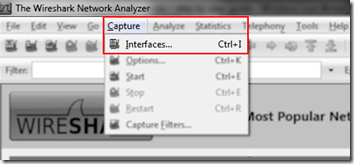
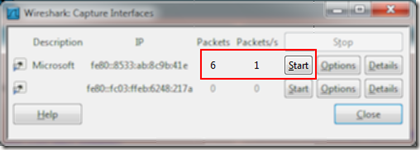
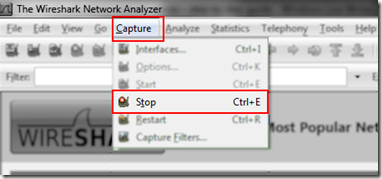
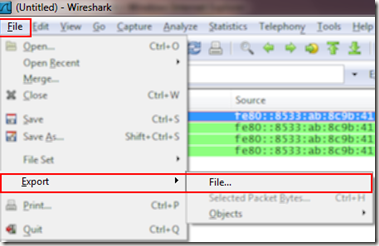
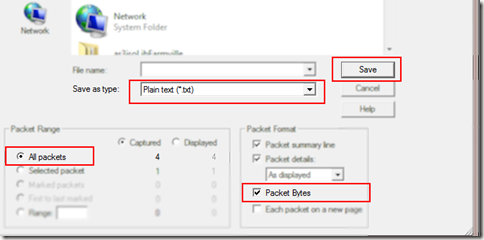
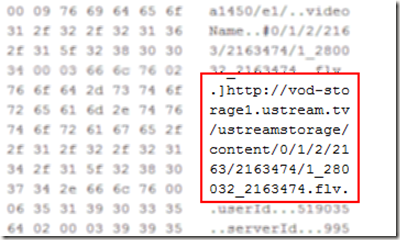
July 10, 2010 at 8:42 pm
Also that we would do without your excellent idea
August 10, 2010 at 1:34 am
Great idea! I spent about a hour on how to download video from ustream.tv (Erlang open lections) and your idea with wireshark is just the best.
Really thank you!
August 28, 2010 at 1:17 pm I followed your directions but I am not getting the url of the file in the packets output file? No. Time Source Destination Protocol Info 1 0.000000 Cisco_16:1b:01 Broadcast ARP Who has 209.102.247.145? Tell 209.102.247.1 Frame 1 (60 bytes on wire, 60 bytes captured) Ethernet II, Src: Cisco_16:1b:01 (00:14:f1:16:1b:01), Dst: Broadcast (ff:ff:ff:ff:ff:ff) Address Resolution Protocol (request) 0000 ff ff ff ff ff ff 00 14 f1 16 1b 01 08 06 00 01 ……………. 0010 08 00 06 04 00 01 00 14 f1 16 1b 01 d1 66 f7 01 ………….f.. 0020 00 00 00 00 00 00 d1 66 f7 91 00 00 00 00 00 00 …….f…….. 0030 00 00 00 00 00 00 00 00 00 00 00 00 ………… No. Time Source Destination Protocol Info 2 0.110021 Cisco_16:1b:01 Broadcast ARP Who has 207.7.73.82? Tell 207.7.73.1 Frame 2 (60 bytes on wire, 60 bytes captured) Ethernet II, Src: Cisco_16:1b:01 (00:14:f1:16:1b:01), Dst: Broadcast (ff:ff:ff:ff:ff:ff) Address Resolution Protocol (request) 0000 ff ff ff ff ff ff 00 14 f1 16 1b 01 08 06 00 01 ……………. 0010 08 00 06 04 00 01 00 14 f1 16 1b 01 cf 07 49 01 …………..I. 0020 00 00 00 00 00 00 cf 07 49 52 00 00 00 00 00 00 ……..IR…… 0030 00 00 00 00 00 00 00 00 00 00 00 00 ………… No. Time Source Destination Protocol Info 3 0.156058 Cisco_16:1b:01 Broadcast ARP Who has 204.116.125.89? Tell 204.116.125.1 Frame 3 (60 bytes on wire, 60 bytes captured) Ethernet II, Src: Cisco_16:1b:01 (00:14:f1:16:1b:01), Dst: Broadcast (ff:ff:ff:ff:ff:ff) Address Resolution Protocol (request) 0000 ff ff ff ff ff ff 00 14 f1 16 1b 01 08 06 00 01 ……………. 0010 08 00 06 04 00 01 00 14 f1 16 1b 01 cc 74 7d 01 ………….t}. 0020 00 00 00 00 00 00 cc 74 7d 59 00 00 00 00 00 00 …….t}Y…… 0030 00 00 00 00 00 00 00 00 00 00 00 00 ………… No. Time Source Destination Protocol Info 4 0.432038 Cisco_16:1b:01 Broadcast ARP Who has 207.7.73.96? Tell 207.7.73.1 Frame 4 (60 bytes on wire, 60 bytes captured) Ethernet II, Src: Cisco_16:1b:01 (00:14:f1:16:1b:01), Dst: Broadcast (ff:ff:ff:ff:ff:ff) Address Resolution Protocol (request) 0000 ff ff ff ff ff ff 00 14 f1 16 1b 01 08 06 00 01 ……………. 0010 08 00 06 04 00 01 00 14 f1 16 1b 01 cf 07 49 01 …………..I. 0020 00 00 00 00 00 00 cf 07 49 60 00 00 00 00 00 00 ……..I`…… 0030 00 00 00 00 00 00 00 00 00 00 00 00 ………… No. Time Source Destination Protocol Info 5 0.620043 Cisco_16:1b:01 Broadcast ARP Who has 204.116.125.46? Tell 204.116.125.1 Frame 5 (60 bytes on wire, 60 bytes captured) Ethernet II, Src: Cisco_16:1b:01 (00:14:f1:16:1b:01), Dst: Broadcast (ff:ff:ff:ff:ff:ff) Address Resolution Protocol (request) 0000 ff ff ff ff ff ff 00 14 f1 16 1b 01 08 06 00 01 ……………. 0010 08 00 06 04 00 01 00 14 f1 16 1b 01 cc 74 7d 01 ………….t}. 0020 00 00 00 00 00 00 cc 74 7d 2e 00 00 00 00 00 00 …….t}……. 0030 00 00 00 00 00 00 00 00 00 00 00 00 ………… No. Time Source Destination Protocol Info 6 0.752045 Cisco_16:1b:01 Broadcast ARP Who has 207.7.73.91? Tell 207.7.73.1 Frame 6 (60 bytes on wire, 60 bytes captured) Ethernet II, Src: Cisco_16:1b:01 (00:14:f1:16:1b:01), Dst: Broadcast (ff:ff:ff:ff:ff:ff) Address Resolution Protocol (request) 0000 ff ff ff ff ff ff 00 14 f1 16 1b 01 08 06 00 01 ……………. 0010 08 00 06 04 00 01 00 14 f1 16 1b 01 cf 07 49 01 …………..I. 0020 00 00 00 00 00 00 cf 07 49 5b 00 00 00 00 00 00 ……..I[…… 0030 00 00 00 00 00 00 00 00 00 00 00 00 ………… No. Time Source Destination Protocol Info 7 0.911046 211.20.201.73 204.116.125.73 TCP cp-spxsvr > microsoft-ds [SYN] Seq=0 Win=32767 Len=0 MSS=1460 WS=0 Frame 7 (66 bytes on wire, 66 bytes captured) Ethernet II, Src: Cisco_16:1b:01 (00:14:f1:16:1b:01), Dst: Dell_cf:89:ee (00:21:9b:cf:89:ee) Internet Protocol, Src: 211.20.201.73 (211.20.201.73), Dst: 204.116.125.73 (204.116.125.73) Transmission Control Protocol, Src Port: cp-spxsvr (4377), Dst Port: microsoft-ds (445), Seq: 0, Len: 0 0000 00 21 9b cf 89 ee 00 14 f1 16 1b 01 08 00 45 00 .!…………E. 0010 00 34 b0 3d 40 00 6d 06 77 6a d3 14 c9 49 cc 74 .4.=@.m.wj…I.t 0020 7d 49 11 19 01 bd 18 6b 92 93 00 00 00 00 80 02 }I…..k…….. 0030 7f ff 4b 28 00 00 02 04 05 b4 01 03 03 00 01 01 ..K(………… 0040 04 02 .. No. Time Source Destination Protocol Info 8 1.733110 Cisco_16:1b:01 Broadcast ARP Who has 207.7.73.168? Tell 207.7.73.1 Frame 8 (60 bytes on wire, 60 bytes captured) Ethernet II, Src: Cisco_16:1b:01 (00:14:f1:16:1b:01), Dst: Broadcast (ff:ff:ff:ff:ff:ff) Address Resolution Protocol (request) 0000 ff ff ff ff ff ff 00 14 f1 16 1b 01 08 06 00 01 ……………. 0010 08 00 06 04 00 01 00 14 f1 16 1b 01 cf 07 49 01 …………..I. 0020 00 00 00 00 00 00 cf 07 49 a8 00 00 00 00 00 00 ……..I……. 0030 00 00 00 00 00 00 00 00 00 00 00 00 ………… No. Time Source Destination Protocol Info 9 1.882141 Cisco_16:1b:01 Broadcast ARP Who has 204.116.125.194? Tell 204.116.125.1 Frame 9 (60 bytes on wire, 60 bytes captured) Ethernet II, Src: Cisco_16:1b:01 (00:14:f1:16:1b:01), Dst: Broadcast (ff:ff:ff:ff:ff:ff) Address Resolution Protocol (request) 0000 ff ff ff ff ff ff 00 14 f1 16 1b 01 08 06 00 01 ……………. 0010 08 00 06 04 00 01 00 14 f1 16 1b 01 cc 74 7d 01 ………….t}. 0020 00 00 00 00 00 00 cc 74 7d c2 00 00 00 00 00 00 …….t}……. 0030 00 00 00 00 00 00 00 00 00 00 00 00 ………… No. Time Source Destination Protocol Info 10 2.094150 Cisco_16:1b:01 Broadcast ARP Who has 207.7.65.103? Tell 207.7.64.1 Frame 10 (60 bytes on wire, 60 bytes captured) Ethernet II, Src: Cisco_16:1b:01 (00:14:f1:16:1b:01), Dst: Broadcast (ff:ff:ff:ff:ff:ff) Address Resolution Protocol (request) 0000 ff ff ff ff ff ff 00 14 f1 16 1b 01 08 06 00 01 ……………. 0010 08 00 06 04 00 01 00 14 f1 16 1b 01 cf 07 40 01 …………..@. 0020 00 00 00 00 00 00 cf 07 41 67 00 00 00 00 00 00 ……..Ag…… 0030 00 00 00 00 00 00 00 00 00 00 00 00 ………… No. Time Source Destination Protocol Info 11 2.168129 Cisco_16:1b:01 Broadcast ARP Who has 207.7.73.188? Tell 207.7.73.1 Frame 11 (60 bytes on wire, 60 bytes captured) Ethernet II, Src: Cisco_16:1b:01 (00:14:f1:16:1b:01), Dst: Broadcast (ff:ff:ff:ff:ff:ff) Address Resolution Protocol (request) 0000 ff ff ff ff ff ff 00 14 f1 16 1b 01 08 06 00 01 ……………. 0010 08 00 06 04 00 01 00 14 f1 16 1b 01 cf 07 49 01 …………..I. 0020 00 00 00 00 00 00 cf 07 49 bc 00 00 00 00 00 00 ……..I……. 0030 00 00 00 00 00 00 00 00 00 00 00 00 ………… No. Time Source Destination Protocol Info 12 2.194170 Cisco_16:1b:01 Broadcast ARP Who has 207.7.72.7? Tell 207.7.72.1 Frame 12 (60 bytes on wire, 60 bytes captured) Ethernet II, Src: Cisco_16:1b:01 (00:14:f1:16:1b:01), Dst: Broadcast (ff:ff:ff:ff:ff:ff) Address Resolution Protocol (request) 0000 ff ff ff ff ff ff 00 14 f1 16 1b 01 08 06 00 01 ……………. 0010 08 00 06 04 00 01 00 14 f1 16 1b 01 cf 07 48 01 …………..H. 0020 00 00 00 00 00 00 cf 07 48 07 00 00 00 00 00 00 ……..H……. 0030 00 00 00 00 00 00 00 00 00 00 00 00 ………… No. Time Source Destination Protocol Info 13 2.433144 Cisco_16:1b:01 Broadcast ARP Who has 207.7.66.27? Tell 207.7.66.17 Frame 13 (60 bytes on wire, 60 bytes captured) Ethernet II, Src: Cisco_16:1b:01 (00:14:f1:16:1b:01), Dst: Broadcast (ff:ff:ff:ff:ff:ff) Address Resolution Protocol (request) 0000 ff ff ff ff ff ff 00 14 f1 16 1b 01 08 06 00 01 ……………. 0010 08 00 06 04 00 01 00 14 f1 16 1b 01 cf 07 42 11 …………..B. 0020 00 00 00 00 00 00 cf 07 42 1b 00 00 00 00 00 00 ……..B……. 0030 00 00 00 00 00 00 00 00 00 00 00 00 ………… No. Time Source Destination Protocol Info 14 2.948173 Cisco_16:1b:01 Broadcast ARP Who has 204.116.125.200? Tell 204.116.125.1 Frame 14 (60 bytes on wire, 60 bytes captured) Ethernet II, Src: Cisco_16:1b:01 (00:14:f1:16:1b:01), Dst: Broadcast (ff:ff:ff:ff:ff:ff) Address Resolution Protocol (request) 0000 ff ff ff ff ff ff 00 14 f1 16 1b 01 08 06 00 01 ……………. 0010 08 00 06 04 00 01 00 14 f1 16 1b 01 cc 74 7d 01 ………….t}. 0020 00 00 00 00 00 00 cc 74 7d c8 00 00 00 00 00 00 …….t}……. 0030 00 00 00 00 00 00 00 00 00 00 00 00 ………… No. Time Source Destination Protocol Info 15 3.087178 Cisco_16:1b:01 Broadcast ARP Who has 204.116.125.89? Tell 204.116.125.1 Frame 15 (60 bytes on wire, 60 bytes captured) Ethernet II, Src: Cisco_16:1b:01 (00:14:f1:16:1b:01), Dst: Broadcast (ff:ff:ff:ff:ff:ff) Address Resolution Protocol (request) 0000 ff ff ff ff ff ff 00 14 f1 16 1b 01 08 06 00 01 ……………. 0010 08 00 06 04 00 01 00 14 f1 16 1b 01 cc 74 7d 01 ………….t}. 0020 00 00 00 00 00 00 cc 74 7d 59 00 00 00 00 00 00 …….t}Y…… 0030 00 00 00 00 00 00 00 00 00 00 00 00 ………… No. Time Source Destination Protocol Info 16 3.310200 Cisco_16:1b:01 Broadcast ARP Who has 207.7.73.96? Tell 207.7.73.1 Frame 16 (60 bytes on wire, 60 bytes captured) Ethernet II, Src: Cisco_16:1b:01 (00:14:f1:16:1b:01), Dst: Broadcast (ff:ff:ff:ff:ff:ff) Address Resolution Protocol (request) 0000 ff ff ff ff ff ff 00 14 f1 16 1b 01 08 06 00 01 ……………. 0010 08 00 06 04 00 01 00 14 f1 16 1b 01 cf 07 49 01 …………..I. 0020 00 00 00 00 00 00 cf 07 49 60 00 00 00 00 00 00 ……..I`…… 0030 00 00 00 00 00 00 00 00 00 00 00 00 ………… No. Time Source Destination Protocol Info 17 3.547756 Cisco_16:1b:01 Broadcast ARP Who has 204.116.125.107? Tell 204.116.125.1 Frame 17 (60 bytes on wire, 60 bytes captured) Ethernet II, Src: Cisco_16:1b:01 (00:14:f1:16:1b:01), Dst: Broadcast (ff:ff:ff:ff:ff:ff) Address Resolution Protocol (request) 0000 ff ff ff ff ff ff 00 14 f1 16 1b 01 08 06 00 01 ……………. 0010 08 00 06 04 00 01 00 14 f1 16 1b 01 cc 74 7d 01 ………….t}. 0020 00 00 00 00 00 00 cc 74 7d 6b 00 00 00 00 00 00 …….t}k…… 0030 00 00 00 00 00 00 00 00 00 00 00 00 ………… No. Time Source Destination Protocol Info 18 3.581211 Cisco_16:1b:01 Broadcast ARP Who has 204.116.125.46? Tell 204.116.125.1 Frame 18 (60 bytes on wire, 60 bytes captured) Ethernet II, Src: Cisco_16:1b:01 (00:14:f1:16:1b:01), Dst: Broadcast (ff:ff:ff:ff:ff:ff) Address Resolution Protocol (request) 0000 ff ff ff ff ff ff 00 14 f1 16 1b 01 08 06 00 01 ……………. 0010 08 00 06 04 00 01 00 14 f1 16 1b 01 cc 74 7d 01 ………….t}. 0020 00 00 00 00 00 00 cc 74 7d 2e 00 00 00 00 00 00 …….t}……. 0030 00 00 00 00 00 00 00 00 00 00 00 00 ………… No. Time Source Destination Protocol Info 19 3.741218 Cisco_16:1b:01 Broadcast ARP Who has 207.7.64.64? Tell 207.7.64.1 Frame 19 (60 bytes on wire, 60 bytes captured) Ethernet II, Src: Cisco_16:1b:01 (00:14:f1:16:1b:01), Dst: Broadcast (ff:ff:ff:ff:ff:ff) Address Resolution Protocol (request) 0000 ff ff ff ff ff ff 00 14 f1 16 1b 01 08 06 00 01 ……………. 0010 08 00 06 04 00 01 00 14 f1 16 1b 01 cf 07 40 01 …………..@. 0020 00 00 00 00 00 00 cf 07 40 40 00 00 00 00 00 00 ……..@@…… 0030 00 00 00 00 00 00 00 00 00 00 00 00 ………… No. Time Source Destination Protocol Info 20 4.261251 Cisco_16:1b:01 Broadcast ARP Who has 207.7.72.83? Tell 207.7.72.1 Frame 20 (60 bytes on wire, 60 bytes captured) Ethernet II, Src: Cisco_16:1b:01 (00:14:f1:16:1b:01), Dst: Broadcast (ff:ff:ff:ff:ff:ff) Address Resolution Protocol (request) 0000 ff ff ff ff ff ff 00 14 f1 16 1b 01 08 06 00 01 ……………. 0010 08 00 06 04 00 01 00 14 f1 16 1b 01 cf 07 48 01 …………..H. 0020 00 00 00 00 00 00 cf 07 48 53 00 00 00 00 00 00 ……..HS…… 0030 00 00 00 00 00 00 00 00 00 00 00 00 ………… No. Time Source Destination Protocol Info 21 4.538275 Cisco_16:1b:01 Broadcast ARP Who has 209.102.247.145? Tell 209.102.247.1 Frame 21 (60 bytes on wire, 60 bytes captured) Ethernet II, Src: Cisco_16:1b:01 (00:14:f1:16:1b:01), Dst: Broadcast (ff:ff:ff:ff:ff:ff) Address Resolution Protocol (request) 0000 ff ff ff ff ff ff 00 14 f1 16 1b 01 08 06 00 01 ……………. 0010 08 00 06 04 00 01 00 14 f1 16 1b 01 d1 66 f7 01 ………….f.. 0020 00 00 00 00 00 00 d1 66 f7 91 00 00 00 00 00 00 …….f…….. 0030 00 00 00 00 00 00 00 00 00 00 00 00 ………… No. Time Source Destination Protocol Info 22 4.742280 Cisco_16:1b:01 Broadcast ARP Who has 64.53.66.54? Tell 64.53.66.1 Frame 22 (60 bytes on wire, 60 bytes captured) Ethernet II, Src: Cisco_16:1b:01 (00:14:f1:16:1b:01), Dst: Broadcast (ff:ff:ff:ff:ff:ff) Address Resolution Protocol (request) 0000 ff ff ff ff ff ff 00 14 f1 16 1b 01 08 06 00 01 ……………. 0010 08 00 06 04 00 01 00 14 f1 16 1b 01 40 35 42 01 …………@5B. 0020 00 00 00 00 00 00 40 35 42 36 00 00 00 00 00 00 ……@5B6…… 0030 00 00 00 00 00 00 00 00 00 00 00 00 ………… No. Time Source Destination Protocol Info 23 4.891803 Cisco_16:1b:01 Broadcast ARP Who has 207.7.64.231? Tell 207.7.64.1 Frame 23 (60 bytes on wire, 60 bytes captured) Ethernet II, Src: Cisco_16:1b:01 (00:14:f1:16:1b:01), Dst: Broadcast (ff:ff:ff:ff:ff:ff) Address Resolution Protocol (request) 0000 ff ff ff ff ff ff 00 14 f1 16 1b 01 08 06 00 01 ……………. 0010 08 00 06 04 00 01 00 14 f1 16 1b 01 cf 07 40 01 …………..@. 0020 00 00 00 00 00 00 cf 07 40 e7 00 00 00 00 00 00 ……..@……. 0030 00 00 00 00 00 00 00 00 00 00 00 00 ………… No. Time Source Destination Protocol Info 24 5.400323 Cisco_16:1b:01 Broadcast ARP Who has 207.7.66.27? Tell 207.7.66.17 Frame 24 (60 bytes on wire, 60 bytes captured) Ethernet II, Src: Cisco_16:1b:01 (00:14:f1:16:1b:01), Dst: Broadcast (ff:ff:ff:ff:ff:ff) Address Resolution Protocol (request) 0000 ff ff ff ff ff ff 00 14 f1 16 1b 01 08 06 00 01 ……………. 0010 08 00 06 04 00 01 00 14 f1 16 1b 01 cf 07 42 11 …………..B. 0020 00 00 00 00 00 00 cf 07 42 1b 00 00 00 00 00 00 ……..B……. 0030 00 00 00 00 00 00 00 00 00 00 00 00 ………… No. Time Source Destination Protocol Info 25 5.568359 Cisco_16:1b:01 Broadcast ARP Who has 207.7.72.111? Tell 207.7.72.1 Frame 25 (60 bytes on wire, 60 bytes captured) Ethernet II, Src: Cisco_16:1b:01 (00:14:f1:16:1b:01), Dst: Broadcast (ff:ff:ff:ff:ff:ff) Address Resolution Protocol (request) 0000 ff ff ff ff ff ff 00 14 f1 16 1b 01 08 06 00 01 ……………. 0010 08 00 06 04 00 01 00 14 f1 16 1b 01 cf 07 48 01 …………..H. 0020 00 00 00 00 00 00 cf 07 48 6f 00 00 00 00 00 00 ……..Ho…… 0030 00 00 00 00 00 00 00 00 00 00 00 00 ………… No. Time Source Destination Protocol Info 26 6.169345 Cisco_16:1b:01 Broadcast ARP Who has 207.7.72.116? Tell 207.7.72.1 Frame 26 (60 bytes on wire, 60 bytes captured) Ethernet II, Src: Cisco_16:1b:01 (00:14:f1:16:1b:01), Dst: Broadcast (ff:ff:ff:ff:ff:ff) Address Resolution Protocol (request) 0000 ff ff ff ff ff ff 00 14 f1 16 1b 01 08 06 00 01 ……………. 0010 08 00 06 04 00 01 00 14 f1 16 1b 01 cf 07 48 01 …………..H. 0020 00 00 00 00 00 00 cf 07 48 74 00 00 00 00 00 00 ……..Ht…… 0030 00 00 00 00 00 00 00 00 00 00 00 00 ………… No. Time Source Destination Protocol Info 27 6.549387 Cisco_16:1b:01 Broadcast ARP Who has 204.116.125.107? Tell 204.116.125.1 Frame 27 (60 bytes on wire, 60 bytes captured) Ethernet II, Src: Cisco_16:1b:01 (00:14:f1:16:1b:01), Dst: Broadcast (ff:ff:ff:ff:ff:ff) Address Resolution Protocol (request) 0000 ff ff ff ff ff ff 00 14 f1 16 1b 01 08 06 00 01 ……………. 0010 08 00 06 04 00 01 00 14 f1 16 1b 01 cc 74 7d 01 ………….t}. 0020 00 00 00 00 00 00 cc 74 7d 6b 00 00 00 00 00 00 …….t}k…… 0030 00 00 00 00 00 00 00 00 00 00 00 00 ………… No. Time Source Destination Protocol Info 28 6.724464 Cisco_16:1b:01 Broadcast ARP Who has 207.7.64.64? Tell 207.7.64.1 Frame 28 (60 bytes on wire, 60 bytes captured) Ethernet II, Src: Cisco_16:1b:01 (00:14:f1:16:1b:01), Dst: Broadcast (ff:ff:ff:ff:ff:ff) Address Resolution Protocol (request) 0000 ff ff ff ff ff ff 00 14 f1 16 1b 01 08 06 00 01 ……………. 0010 08 00 06 04 00 01 00 14 f1 16 1b 01 cf 07 40 01 …………..@. 0020 00 00 00 00 00 00 cf 07 40 40 00 00 00 00 00 00 ……..@@…… 0030 00 00 00 00 00 00 00 00 00 00 00 00 ………… No. Time Source Destination Protocol Info 29 7.743963 Cisco_16:1b:01 Broadcast ARP Who has 64.53.66.54? Tell 64.53.66.1 Frame 29 (60 bytes on wire, 60 bytes captured) Ethernet II, Src: Cisco_16:1b:01 (00:14:f1:16:1b:01), Dst: Broadcast (ff:ff:ff:ff:ff:ff) Address Resolution Protocol (request) 0000 ff ff ff ff ff ff 00 14 f1 16 1b 01 08 06 00 01 ……………. 0010 08 00 06 04 00 01 00 14 f1 16 1b 01 40 35 42 01 …………@5B. 0020 00 00 00 00 00 00 40 35 42 36 00 00 00 00 00 00 ……@5B6…… 0030 00 00 00 00 00 00 00 00 00 00 00 00 ………… No. Time Source Destination Protocol Info 30 8.109485 Cisco_16:1b:01 Broadcast ARP Who has 207.7.64.231? Tell 207.7.64.1 Frame 30 (60 bytes on wire, 60 bytes captured) Ethernet II, Src: Cisco_16:1b:01 (00:14:f1:16:1b:01), Dst: Broadcast (ff:ff:ff:ff:ff:ff) Address Resolution Protocol (request) 0000 ff ff ff ff ff ff 00 14 f1 16 1b 01 08 06 00 01 ……………. 0010 08 00 06 04 00 01 00 14 f1 16 1b 01 cf 07 40 01 …………..@. 0020 00 00 00 00 00 00 cf 07 40 e7 00 00 00 00 00 00 ……..@……. 0030 00 00 00 00 00 00 00 00 00 00 00 00 ………… No. Time Source Destination Protocol Info 31 8.496022 Cisco_16:1b:01 Broadcast ARP Who has 207.7.65.233? Tell 207.7.64.1 Frame 31 (60 bytes on wire, 60 bytes captured) Ethernet II, Src: Cisco_16:1b:01 (00:14:f1:16:1b:01), Dst: Broadcast (ff:ff:ff:ff:ff:ff) Address Resolution Protocol (request) 0000 ff ff ff ff ff ff 00 14 f1 16 1b 01 08 06 00 01 ……………. 0010 08 00 06 04 00 01 00 14 f1 16 1b 01 cf 07 40 01 …………..@. 0020 00 00 00 00 00 00 cf 07 41 e9 00 00 00 00 00 00 ……..A……. 0030 00 00 00 00 00 00 00 00 00 00 00 00 ………… No. Time Source Destination Protocol Info 32 8.552044 Cisco_16:1b:01 Broadcast ARP Who has 207.7.72.111? Tell 207.7.72.1 Frame 32 (60 bytes on wire, 60 bytes captured) Ethernet II, Src: Cisco_16:1b:01 (00:14:f1:16:1b:01), Dst: Broadcast (ff:ff:ff:ff:ff:ff) Address Resolution Protocol (request) 0000 ff ff ff ff ff ff 00 14 f1 16 1b 01 08 06 00 01 ……………. 0010 08 00 06 04 00 01 00 14 f1 16 1b 01 cf 07 48 01 …………..H. 0020 00 00 00 00 00 00 cf 07 48 6f 00 00 00 00 00 00 ……..Ho…… 0030 00 00 00 00 00 00 00 00 00 00 00 00 ………… No. Time Source Destination Protocol Info 33 8.872053 Cisco_16:1b:01 Broadcast ARP Who has 207.7.73.82? Tell 207.7.73.1 Frame 33 (60 bytes on wire, 60 bytes captured) Ethernet II, Src: Cisco_16:1b:01 (00:14:f1:16:1b:01), Dst: Broadcast (ff:ff:ff:ff:ff:ff) Address Resolution Protocol (request) 0000 ff ff ff ff ff ff 00 14 f1 16 1b 01 08 06 00 01 ……………. 0010 08 00 06 04 00 01 00 14 f1 16 1b 01 cf 07 49 01 …………..I. 0020 00 00 00 00 00 00 cf 07 49 52 00 00 00 00 00 00 ……..IR…… 0030 00 00 00 00 00 00 00 00 00 00 00 00 ………… No. Time Source Destination Protocol Info 34 8.935520 Cisco_16:1b:01 Broadcast ARP Who has 64.53.66.221? Tell 64.53.66.1 Frame 34 (60 bytes on wire, 60 bytes captured) Ethernet II, Src: Cisco_16:1b:01 (00:14:f1:16:1b:01), Dst: Broadcast (ff:ff:ff:ff:ff:ff) Address Resolution Protocol (request) 0000 ff ff ff ff ff ff 00 14 f1 16 1b 01 08 06 00 01 ……………. 0010 08 00 06 04 00 01 00 14 f1 16 1b 01 40 35 42 01 …………@5B. 0020 00 00 00 00 00 00 40 35 42 dd 00 00 00 00 00 00 ……@5B……. 0030 00 00 00 00 00 00 00 00 00 00 00 00 ………… No. Time Source Destination Protocol Info 35 9.085556 Cisco_16:1b:01 Broadcast ARP Who has 209.102.247.14? Tell 209.102.247.1 Frame 35 (60 bytes on wire, 60 bytes captured) Ethernet II, Src: Cisco_16:1b:01 (00:14:f1:16:1b:01), Dst: Broadcast (ff:ff:ff:ff:ff:ff) Address Resolution Protocol (request) 0000 ff ff ff ff ff ff 00 14 f1 16 1b 01 08 06 00 01 ……………. 0010 08 00 06 04 00 01 00 14 f1 16 1b 01 d1 66 f7 01 ………….f.. 0020 00 00 00 00 00 00 d1 66 f7 0e 00 00 00 00 00 00 …….f…….. 0030 00 00 00 00 00 00 00 00 00 00 00 00 ………… No. Time Source Destination Protocol Info 36 9.174563 Cisco_16:1b:01 Broadcast ARP Who has 207.7.72.116? Tell 207.7.72.1 Frame 36 (60 bytes on wire, 60 bytes captured) Ethernet II, Src: Cisco_16:1b:01 (00:14:f1:16:1b:01), Dst: Broadcast (ff:ff:ff:ff:ff:ff) Address Resolution Protocol (request) 0000 ff ff ff ff ff ff 00 14 f1 16 1b 01 08 06 00 01 ……………. 0010 08 00 06 04 00 01 00 14 f1 16 1b 01 cf 07 48 01 …………..H. 0020 00 00 00 00 00 00 cf 07 48 74 00 00 00 00 00 00 ……..Ht…… 0030 00 00 00 00 00 00 00 00 00 00 00 00 ………… No. Time Source Destination Protocol Info 37 9.326534 Cisco_16:1b:01 Broadcast ARP Who has 207.7.65.3? Tell 207.7.64.1 Frame 37 (60 bytes on wire, 60 bytes captured) Ethernet II, Src: Cisco_16:1b:01 (00:14:f1:16:1b:01), Dst: Broadcast (ff:ff:ff:ff:ff:ff) Address Resolution Protocol (request) 0000 ff ff ff ff ff ff 00 14 f1 16 1b 01 08 06 00 01 ……………. 0010 08 00 06 04 00 01 00 14 f1 16 1b 01 cf 07 40 01 …………..@. 0020 00 00 00 00 00 00 cf 07 41 03 00 00 00 00 00 00 ……..A……. 0030 00 00 00 00 00 00 00 00 00 00 00 00 ………… No. Time Source Destination Protocol Info 38 9.544092 Cisco_16:1b:01 Broadcast ARP Who has 207.7.65.98? Tell 207.7.64.1 Frame 38 (60 bytes on wire, 60 bytes captured) Ethernet II, Src: Cisco_16:1b:01 (00:14:f1:16:1b:01), Dst: Broadcast (ff:ff:ff:ff:ff:ff) Address Resolution Protocol (request) 0000 ff ff ff ff ff ff 00 14 f1 16 1b 01 08 06 00 01 ……………. 0010 08 00 06 04 00 01 00 14 f1 16 1b 01 cf 07 40 01 …………..@. 0020 00 00 00 00 00 00 cf 07 41 62 00 00 00 00 00 00 ……..Ab…… 0030 00 00 00 00 00 00 00 00 00 00 00 00 ………… No. Time Source Destination Protocol Info 39 10.264119 Cisco_16:1b:01 Broadcast ARP Who has 207.7.72.91? Tell 207.7.72.1 Frame 39 (60 bytes on wire, 60 bytes captured) Ethernet II, Src: Cisco_16:1b:01 (00:14:f1:16:1b:01), Dst: Broadcast (ff:ff:ff:ff:ff:ff) Address Resolution Protocol (request) 0000 ff ff ff ff ff ff 00 14 f1 16 1b 01 08 06 00 01 ……………. 0010 08 00 06 04 00 01 00 14 f1 16 1b 01 cf 07 48 01 …………..H. 0020 00 00 00 00 00 00 cf 07 48 5b 00 00 00 00 00 00 ……..H[…… 0030 00 00 00 00 00 00 00 00 00 00 00 00 ………… No. Time Source Destination Protocol Info 40 10.358598 Cisco_16:1b:01 Broadcast ARP Who has 204.116.125.135? Tell 204.116.125.1 Frame 40 (60 bytes on wire, 60 bytes captured) Ethernet II, Src: Cisco_16:1b:01 (00:14:f1:16:1b:01), Dst: Broadcast (ff:ff:ff:ff:ff:ff) Address Resolution Protocol (request) 0000 ff ff ff ff ff ff 00 14 f1 16 1b 01 08 06 00 01 ……………. 0010 08 00 06 04 00 01 00 14 f1 16 1b 01 cc 74 7d 01 ………….t}. 0020 00 00 00 00 00 00 cc 74 7d 87 00 00 00 00 00 00 …….t}……. 0030 00 00 00 00 00 00 00 00 00 00 00 00 ………… No. Time Source Destination Protocol Info 41 10.524638 Cisco_16:1b:01 Broadcast ARP Who has 209.102.247.145? Tell 209.102.247.1 Frame 41 (60 bytes on wire, 60 bytes captured) Ethernet II, Src: Cisco_16:1b:01 (00:14:f1:16:1b:01), Dst: Broadcast (ff:ff:ff:ff:ff:ff) Address Resolution Protocol (request) 0000 ff ff ff ff ff ff 00 14 f1 16 1b 01 08 06 00 01 ……………. 0010 08 00 06 04 00 01 00 14 f1 16 1b 01 d1 66 f7 01 ………….f.. 0020 00 00 00 00 00 00 d1 66 f7 91 00 00 00 00 00 00 …….f…….. 0030 00 00 00 00 00 00 00 00 00 00 00 00 ………… No. Time Source Destination Protocol Info 42 10.605631 Cisco_16:1b:01 Broadcast ARP Who has 207.7.73.188? Tell 207.7.73.1 Frame 42 (60 bytes on wire, 60 bytes captured) Ethernet II, Src: Cisco_16:1b:01 (00:14:f1:16:1b:01), Dst: Broadcast (ff:ff:ff:ff:ff:ff) Address Resolution Protocol (request) 0000 ff ff ff ff ff ff 00 14 f1 16 1b 01 08 06 00 01 ……………. 0010 08 00 06 04 00 01 00 14 f1 16 1b 01 cf 07 49 01 …………..I. 0020 00 00 00 00 00 00 cf 07 49 bc 00 00 00 00 00 00 ……..I……. 0030 00 00 00 00 00 00 00 00 00 00 00 00 ………… No. Time Source Destination Protocol Info 43 11.022646 Cisco_16:1b:01 Broadcast ARP Who has 207.7.64.231? Tell 207.7.64.1 Frame 43 (60 bytes on wire, 60 bytes captured) Ethernet II, Src: Cisco_16:1b:01 (00:14:f1:16:1b:01), Dst: Broadcast (ff:ff:ff:ff:ff:ff) Address Resolution Protocol (request) 0000 ff ff ff ff ff ff 00 14 f1 16 1b 01 08 06 00 01 ……………. 0010 08 00 06 04 00 01 00 14 f1 16 1b 01 cf 07 40 01 …………..@. 0020 00 00 00 00 00 00 cf 07 40 e7 00 00 00 00 00 00 ……..@……. 0030 00 00 00 00 00 00 00 00 00 00 00 00 ………… No. Time Source Destination Protocol Info 44 11.753681 Cisco_16:1b:01 Broadcast ARP Who has 207.7.73.168? Tell 207.7.73.1 Frame 44 (60 bytes on wire, 60 bytes captured) Ethernet II, Src: Cisco_16:1b:01 (00:14:f1:16:1b:01), Dst: Broadcast (ff:ff:ff:ff:ff:ff) Address Resolution Protocol (request) 0000 ff ff ff ff ff ff 00 14 f1 16 1b 01 08 06 00 01 ……………. 0010 08 00 06 04 00 01 00 14 f1 16 1b 01 cf 07 49 01 …………..I. 0020 00 00 00 00 00 00 cf 07 49 a8 00 00 00 00 00 00 ……..I……. 0030 00 00 00 00 00 00 00 00 00 00 00 00 ………… No. Time Source Destination Protocol Info 45 11.919695 Cisco_16:1b:01 Broadcast ARP Who has 209.102.247.178? Tell 209.102.247.1 Frame 45 (60 bytes on wire, 60 bytes captured) Ethernet II, Src: Cisco_16:1b:01 (00:14:f1:16:1b:01), Dst: Broadcast (ff:ff:ff:ff:ff:ff) Address Resolution Protocol (request) 0000 ff ff ff ff ff ff 00 14 f1 16 1b 01 08 06 00 01 ……………. 0010 08 00 06 04 00 01 00 14 f1 16 1b 01 d1 66 f7 01 ………….f.. 0020 00 00 00 00 00 00 d1 66 f7 b2 00 00 00 00 00 00 …….f…….. 0030 00 00 00 00 00 00 00 00 00 00 00 00 ………… No. Time Source Destination Protocol Info 46 12.079743 Cisco_16:1b:01 Broadcast ARP Who has 209.102.247.14? Tell 209.102.247.1 Frame 46 (60 bytes on wire, 60 bytes captured) Ethernet II, Src: Cisco_16:1b:01 (00:14:f1:16:1b:01), Dst: Broadcast (ff:ff:ff:ff:ff:ff) Address Resolution Protocol (request) 0000 ff ff ff ff ff ff 00 14 f1 16 1b 01 08 06 00 01 ……………. 0010 08 00 06 04 00 01 00 14 f1 16 1b 01 d1 66 f7 01 ………….f.. 0020 00 00 00 00 00 00 d1 66 f7 0e 00 00 00 00 00 00 …….f…….. 0030 00 00 00 00 00 00 00 00 00 00 00 00 ………… No. Time Source Destination Protocol Info 47 12.284254 Cisco_16:1b:01 Broadcast ARP Who has 207.7.65.3? Tell 207.7.64.1 Frame 47 (60 bytes on wire, 60 bytes captured) Ethernet II, Src: Cisco_16:1b:01 (00:14:f1:16:1b:01), Dst: Broadcast (ff:ff:ff:ff:ff:ff) Address Resolution Protocol (request) 0000 ff ff ff ff ff ff 00 14 f1 16 1b 01 08 06 00 01 ……………. 0010 08 00 06 04 00 01 00 14 f1 16 1b 01 cf 07 40 01 …………..@. 0020 00 00 00 00 00 00 cf 07 41 03 00 00 00 00 00 00 ……..A……. 0030 00 00 00 00 00 00 00 00 00 00 00 00 ………… No. Time Source Destination Protocol Info 48 12.832266 Cisco_16:1b:01 Broadcast ARP Who has 207.7.65.48? Tell 207.7.64.1 Frame 48 (60 bytes on wire, 60 bytes captured) Ethernet II, Src: Cisco_16:1b:01 (00:14:f1:16:1b:01), Dst: Broadcast (ff:ff:ff:ff:ff:ff) Address Resolution Protocol (request) 0000 ff ff ff ff ff ff 00 14 f1 16 1b 01 08 06 00 01 ……………. 0010 08 00 06 04 00 01 00 14 f1 16 1b 01 cf 07 40 01 …………..@. 0020 00 00 00 00 00 00 cf 07 41 30 00 00 00 00 00 00 ……..A0…… 0030 00 00 00 00 00 00 00 00 00 00 00 00 ………… No. Time Source Destination Protocol Info 49 13.152428 Cisco_16:1b:01 Broadcast ARP Who has 209.102.247.94? Tell 209.102.247.1 Frame 49 (60 bytes on wire, 60 bytes captured) Ethernet II, Src: Cisco_16:1b:01 (00:14:f1:16:1b:01), Dst: Broadcast (ff:ff:ff:ff:ff:ff) Address Resolution Protocol (request) 0000 ff ff ff ff ff ff 00 14 f1 16 1b 01 08 06 00 01 ……………. 0010 08 00 06 04 00 01 00 14 f1 16 1b 01 d1 66 f7 01 ………….f.. 0020 00 00 00 00 00 00 d1 66 f7 5e 00 00 00 00 00 00 …….f.^…… 0030 00 00 00 00 00 00 00 00 00 00 00 00 ………… No. Time Source Destination Protocol Info 50 14.001807 Cisco_16:1b:01 Broadcast ARP Who has 64.53.66.94? Tell 64.53.66.1 Frame 50 (60 bytes on wire, 60 bytes captured) Ethernet II, Src: Cisco_16:1b:01 (00:14:f1:16:1b:01), Dst: Broadcast (ff:ff:ff:ff:ff:ff) Address Resolution Protocol (request) 0000 ff ff ff ff ff ff 00 14 f1 16 1b 01 08 06 00 01 ……………. 0010 08 00 06 04 00 01 00 14 f1 16 1b 01 40 35 42 01 …………@5B. 0020 00 00 00 00 00 00 40 35 42 5e 00 00 00 00 00 00 ……@5B^…… 0030 00 00 00 00 00 00 00 00 00 00 00 00 ………… No. Time Source Destination Protocol Info 51 14.164841 Cisco_16:1b:01 Broadcast ARP Who has 207.7.72.71? Tell 207.7.72.1 Frame 51 (60 bytes on wire, 60 bytes captured) Ethernet II, Src: Cisco_16:1b:01 (00:14:f1:16:1b:01), Dst: Broadcast (ff:ff:ff:ff:ff:ff) Address Resolution Protocol (request) 0000 ff ff ff ff ff ff 00 14 f1 16 1b 01 08 06 00 01 ……………. 0010 08 00 06 04 00 01 00 14 f1 16 1b 01 cf 07 48 01 …………..H. 0020 00 00 00 00 00 00 cf 07 48 47 00 00 00 00 00 00 ……..HG…… 0030 00 00 00 00 00 00 00 00 00 00 00 00 ………… No. Time Source Destination Protocol Info 52 14.321824 Cisco_16:1b:01 Broadcast ARP Who has 207.7.73.168? Tell 207.7.73.1 Frame 52 (60 bytes on wire, 60 bytes captured) Ethernet II, Src: Cisco_16:1b:01 (00:14:f1:16:1b:01), Dst: Broadcast (ff:ff:ff:ff:ff:ff) Address Resolution Protocol (request) 0000 ff ff ff ff ff ff 00 14 f1 16 1b 01 08 06 00 01 ……………. 0010 08 00 06 04 00 01 00 14 f1 16 1b 01 cf 07 49 01 …………..I. 0020 00 00 00 00 00 00 cf 07 49 a8 00 00 00 00 00 00 ……..I……. 0030 00 00 00 00 00 00 00 00 00 00 00 00 ………… No. Time Source Destination Protocol Info 53 14.350830 Cisco_16:1b:01 Broadcast ARP Who has 207.7.65.98? Tell 207.7.64.1 Frame 53 (60 bytes on wire, 60 bytes captured) Ethernet II, Src: Cisco_16:1b:01 (00:14:f1:16:1b:01), Dst: Broadcast (ff:ff:ff:ff:ff:ff) Address Resolution Protocol (request) 0000 ff ff ff ff ff ff 00 14 f1 16 1b 01 08 06 00 01 ……………. 0010 08 00 06 04 00 01 00 14 f1 16 1b 01 cf 07 40 01 …………..@. 0020 00 00 00 00 00 00 cf 07 41 62 00 00 00 00 00 00 ……..Ab…… 0030 00 00 00 00 00 00 00 00 00 00 00 00 ………… No. Time Source Destination Protocol Info 54 14.632864 10.0.160.1 255.255.255.255 DHCP DHCP ACK – Transaction ID 0xbea7e4dd Frame 54 (354 bytes on wire, 354 bytes captured) Ethernet II, Src: Cisco_16:1b:01 (00:14:f1:16:1b:01), Dst: Broadcast (ff:ff:ff:ff:ff:ff) Internet Protocol, Src: 10.0.160.1 (10.0.160.1), Dst: 255.255.255.255 (255.255.255.255) User Datagram Protocol, Src Port: bootps (67), Dst Port: bootpc (68) Bootstrap Protocol 0000 ff ff ff ff ff ff 00 14 f1 16 1b 01 08 00 45 00 …………..E. 0010 01 54 6d bc 00 00 ff 11 a2 db 0a 00 a0 01 ff ff .Tm…………. 0020 ff ff 00 43 00 44 01 40 ea 93 02 01 06 00 be a7 …C.D.@…….. 0030 e4 dd 00 00 80 00 00 00 00 00 cf 07 41 93 00 00 …………A… 0040 00 00 d1 66 f7 01 00 24 8c 90 2f 63 00 00 00 00 …f…$../c…. 0050 00 00 00 00 00 00 00 00 00 00 00 00 00 00 00 00 ……………. 0060 00 00 00 00 00 00 00 00 00 00 00 00 00 00 00 00 ……………. 0070 00 00 00 00 00 00 00 00 00 00 00 00 00 00 00 00 ……………. 0080 00 00 00 00 00 00 00 00 00 00 00 00 00 00 00 00 ……………. 0090 00 00 00 00 00 00 00 00 00 00 00 00 00 00 00 00 ……………. 00a0 00 00 00 00 00 00 00 00 00 00 00 00 00 00 00 00 ……………. 00b0 00 00 00 00 00 00 00 00 00 00 00 00 00 00 00 00 ……………. 00c0 00 00 00 00 00 00 00 00 00 00 00 00 00 00 00 00 ……………. 00d0 00 00 00 00 00 00 00 00 00 00 00 00 00 00 00 00 ……………. 00e0 00 00 00 00 00 00 00 00 00 00 00 00 00 00 00 00 ……………. 00f0 00 00 00 00 00 00 00 00 00 00 00 00 00 00 00 00 ……………. 0100 00 00 00 00 00 00 00 00 00 00 00 00 00 00 00 00 ……………. 0110 00 00 00 00 00 00 63 82 53 63 35 01 05 36 04 c0 ……c.Sc5..6.. 0120 a8 14 fa 33 04 00 05 3d 6d 01 04 ff ff fe 00 0f …3…=m……. 0130 0d 6c 65 78 63 6f 6d 69 6e 63 2e 6e 65 74 03 04 .lexcominc.net.. 0140 cf 07 40 01 06 08 89 76 01 1c 89 76 01 1d 1f 01 ..@….v…v…. 0150 01 00 00 00 00 00 00 00 00 00 00 00 00 00 00 00 ……………. 0160 00 ff .. No. Time Source Destination Protocol Info 55 14.638852 10.0.160.1 255.255.255.255 DHCP DHCP ACK – Transaction ID 0xbea7e4dd Frame 55 (354 bytes on wire, 354 bytes captured) Ethernet II, Src: Cisco_16:1b:01 (00:14:f1:16:1b:01), Dst: Broadcast (ff:ff:ff:ff:ff:ff) Internet Protocol, Src: 10.0.160.1 (10.0.160.1), Dst: 255.255.255.255 (255.255.255.255) User Datagram Protocol, Src Port: bootps (67), Dst Port: bootpc (68) Bootstrap Protocol 0000 ff ff ff ff ff ff 00 14 f1 16 1b 01 08 00 45 00 …………..E. 0010 01 54 6d bd 00 00 ff 11 a2 da 0a 00 a0 01 ff ff .Tm…………. 0020 ff ff 00 43 00 44 01 40 4d c3 02 01 06 00 be a7 …C.D.@M……. 0030 e4 dd 00 00 80 00 00 00 00 00 cf 07 41 93 00 00 …………A… 0040 00 00 d1 66 f7 01 00 24 8c 90 2f 63 00 00 00 00 …f…$../c…. 0050 00 00 00 00 00 00 00 00 00 00 00 00 00 00 00 00 ……………. 0060 00 00 00 00 00 00 00 00 00 00 00 00 00 00 00 00 ……………. 0070 00 00 00 00 00 00 00 00 00 00 00 00 00 00 00 00 ……………. 0080 00 00 00 00 00 00 00 00 00 00 00 00 00 00 00 00 ……………. 0090 00 00 00 00 00 00 00 00 00 00 00 00 00 00 00 00 ……………. 00a0 00 00 00 00 00 00 00 00 00 00 00 00 00 00 00 00 ……………. 00b0 00 00 00 00 00 00 00 00 00 00 00 00 00 00 00 00 ……………. 00c0 00 00 00 00 00 00 00 00 00 00 00 00 00 00 00 00 ……………. 00d0 00 00 00 00 00 00 00 00 00 00 00 00 00 00 00 00 ……………. 00e0 00 00 00 00 00 00 00 00 00 00 00 00 00 00 00 00 ……………. 00f0 00 00 00 00 00 00 00 00 00 00 00 00 00 00 00 00 ……………. 0100 00 00 00 00 00 00 00 00 00 00 00 00 00 00 00 00 ……………. 0110 00 00 00 00 00 00 63 82 53 63 35 01 05 36 04 c0 ……c.Sc5..6.. 0120 a8 14 f9 33 04 00 00 0e 10 01 04 ff ff fe 00 0f …3………… 0130 0d 6c 65 78 63 6f 6d 69 6e 63 2e 6e 65 74 03 04 .lexcominc.net.. 0140 cf 07 40 01 06 08 89 76 01 1c 89 76 01 1d 1f 01 ..@….v…v…. 0150 01 00 00 00 00 00 00 00 00 00 00 00 00 00 00 00 ……………. 0160 00 ff .. No. Time Source Destination Protocol Info 56 14.720378 Cisco_16:1b:01 Broadcast ARP Who has 207.7.64.231? Tell 207.7.64.1 Frame 56 (60 bytes on wire, 60 bytes captured) Ethernet II, Src: Cisco_16:1b:01 (00:14:f1:16:1b:01), Dst: Broadcast (ff:ff:ff:ff:ff:ff) Address Resolution Protocol (request) 0000 ff ff ff ff ff ff 00 14 f1 16 1b 01 08 06 00 01 ……………. 0010 08 00 06 04 00 01 00 14 f1 16 1b 01 cf 07 40 01 …………..@. 0020 00 00 00 00 00 00 cf 07 40 e7 00 00 00 00 00 00 ……..@……. 0030 00 00 00 00 00 00 00 00 00 00 00 00 ………… No. Time Source Destination Protocol Info 57 14.728852 Cisco_16:1b:01 Broadcast ARP Who has 207.7.73.124? Tell 207.7.73.1 Frame 57 (60 bytes on wire, 60 bytes captured) Ethernet II, Src: Cisco_16:1b:01 (00:14:f1:16:1b:01), Dst: Broadcast (ff:ff:ff:ff:ff:ff) Address Resolution Protocol (request) 0000 ff ff ff ff ff ff 00 14 f1 16 1b 01 08 06 00 01 ……………. 0010 08 00 06 04 00 01 00 14 f1 16 1b 01 cf 07 49 01 …………..I. 0020 00 00 00 00 00 00 cf 07 49 7c 00 00 00 00 00 00 ……..I|…… 0030 00 00 00 00 00 00 00 00 00 00 00 00 ………… No. Time Source Destination Protocol Info 58 15.077893 Cisco_16:1b:01 Broadcast ARP Who has 207.7.65.52? Tell 207.7.64.1 Frame 58 (60 bytes on wire, 60 bytes captured) Ethernet II, Src: Cisco_16:1b:01 (00:14:f1:16:1b:01), Dst: Broadcast (ff:ff:ff:ff:ff:ff) Address Resolution Protocol (request) 0000 ff ff ff ff ff ff 00 14 f1 16 1b 01 08 06 00 01 ……………. 0010 08 00 06 04 00 01 00 14 f1 16 1b 01 cf 07 40 01 …………..@. 0020 00 00 00 00 00 00 cf 07 41 34 00 00 00 00 00 00 ……..A4…… 0030 00 00 00 00 00 00 00 00 00 00 00 00 ………… No. Time Source Destination Protocol Info 59 15.097881 Cisco_16:1b:01 Broadcast ARP Who has 209.102.247.14? Tell 209.102.247.1 Frame 59 (60 bytes on wire, 60 bytes captured) Ethernet II, Src: Cisco_16:1b:01 (00:14:f1:16:1b:01), Dst: Broadcast (ff:ff:ff:ff:ff:ff) Address Resolution Protocol (request) 0000 ff ff ff ff ff ff 00 14 f1 16 1b 01 08 06 00 01 ……………. 0010 08 00 06 04 00 01 00 14 f1 16 1b 01 d1 66 f7 01 ………….f.. 0020 00 00 00 00 00 00 d1 66 f7 0e 00 00 00 00 00 00 …….f…….. 0030 00 00 00 00 00 00 00 00 00 00 00 00 ………… No. Time Source Destination Protocol Info 60 15.450888 Cisco_16:1b:01 Broadcast ARP Who has 209.102.247.126? Tell 209.102.247.1 Frame 60 (60 bytes on wire, 60 bytes captured) Ethernet II, Src: Cisco_16:1b:01 (00:14:f1:16:1b:01), Dst: Broadcast (ff:ff:ff:ff:ff:ff) Address Resolution Protocol (request) 0000 ff ff ff ff ff ff 00 14 f1 16 1b 01 08 06 00 01 ……………. 0010 08 00 06 04 00 01 00 14 f1 16 1b 01 d1 66 f7 01 ………….f.. 0020 00 00 00 00 00 00 d1 66 f7 7e 00 00 00 00 00 00 …….f.~…… 0030 00 00 00 00 00 00 00 00 00 00 00 00 ………… No. Time Source Destination Protocol Info 61 15.791908 Cisco_16:1b:01 Broadcast ARP Who has 64.53.66.140? Tell 64.53.66.1 Frame 61 (60 bytes on wire, 60 bytes captured) Ethernet II, Src: Cisco_16:1b:01 (00:14:f1:16:1b:01), Dst: Broadcast (ff:ff:ff:ff:ff:ff) Address Resolution Protocol (request) 0000 ff ff ff ff ff ff 00 14 f1 16 1b 01 08 06 00 01 ……………. 0010 08 00 06 04 00 01 00 14 f1 16 1b 01 40 35 42 01 …………@5B. 0020 00 00 00 00 00 00 40 35 42 8c 00 00 00 00 00 00 ……@5B……. 0030 00 00 00 00 00 00 00 00 00 00 00 00 ………… No. Time Source Destination Protocol Info 62 15.799945 Cisco_16:1b:01 Broadcast ARP Who has 207.7.65.48? Tell 207.7.64.1 Frame 62 (60 bytes on wire, 60 bytes captured) Ethernet II, Src: Cisco_16:1b:01 (00:14:f1:16:1b:01), Dst: Broadcast (ff:ff:ff:ff:ff:ff) Address Resolution Protocol (request) 0000 ff ff ff ff ff ff 00 14 f1 16 1b 01 08 06 00 01 ……………. 0010 08 00 06 04 00 01 00 14 f1 16 1b 01 cf 07 40 01 …………..@. 0020 00 00 00 00 00 00 cf 07 41 30 00 00 00 00 00 00 ……..A0…… 0030 00 00 00 00 00 00 00 00 00 00 00 00 ………… No. Time Source Destination Protocol Info 63 16.395938 Cisco_16:1b:01 Broadcast ARP Who has 207.7.64.75? Tell 207.7.64.1 Frame 63 (60 bytes on wire, 60 bytes captured) Ethernet II, Src: Cisco_16:1b:01 (00:14:f1:16:1b:01), Dst: Broadcast (ff:ff:ff:ff:ff:ff) Address Resolution Protocol (request) 0000 ff ff ff ff ff ff 00 14 f1 16 1b 01 08 06 00 01 ……………. 0010 08 00 06 04 00 01 00 14 f1 16 1b 01 cf 07 40 01 …………..@. 0020 00 00 00 00 00 00 cf 07 40 4b 00 00 00 00 00 00 ……..@K…… 0030 00 00 00 00 00 00 00 00 00 00 00 00 ………… No. Time Source Destination Protocol Info 64 16.853965 Cisco_16:1b:01 Broadcast ARP Who has 207.7.64.231? Tell 207.7.64.1 Frame 64 (60 bytes on wire, 60 bytes captured) Ethernet II, Src: Cisco_16:1b:01 (00:14:f1:16:1b:01), Dst: Broadcast (ff:ff:ff:ff:ff:ff) Address Resolution Protocol (request) 0000 ff ff ff ff ff ff 00 14 f1 16 1b 01 08 06 00 01 ……………. 0010 08 00 06 04 00 01 00 14 f1 16 1b 01 cf 07 40 01 …………..@. 0020 00 00 00 00 00 00 cf 07 40 e7 00 00 00 00 00 00 ……..@……. 0030 00 00 00 00 00 00 00 00 00 00 00 00 ………… No. Time Source Destination Protocol Info 65 16.867963 Cisco_16:1b:01 Broadcast ARP Who has 209.102.247.178? Tell 209.102.247.1 Frame 65 (60 bytes on wire, 60 bytes captured) Ethernet II, Src: Cisco_16:1b:01 (00:14:f1:16:1b:01), Dst: Broadcast (ff:ff:ff:ff:ff:ff) Address Resolution Protocol (request) 0000 ff ff ff ff ff ff 00 14 f1 16 1b 01 08 06 00 01 ……………. 0010 08 00 06 04 00 01 00 14 f1 16 1b 01 d1 66 f7 01 ………….f.. 0020 00 00 00 00 00 00 d1 66 f7 b2 00 00 00 00 00 00 …….f…….. 0030 00 00 00 00 00 00 00 00 00 00 00 00 ………… No. Time Source Destination Protocol Info 66 16.975514 Cisco_16:1b:01 Broadcast ARP Who has 207.7.73.168? Tell 207.7.73.1 Frame 66 (60 bytes on wire, 60 bytes captured) Ethernet II, Src: Cisco_16:1b:01 (00:14:f1:16:1b:01), Dst: Broadcast (ff:ff:ff:ff:ff:ff) Address Resolution Protocol (request) 0000 ff ff ff ff ff ff 00 14 f1 16 1b 01 08 06 00 01 ……………. 0010 08 00 06 04 00 01 00 14 f1 16 1b 01 cf 07 49 01 …………..I. 0020 00 00 00 00 00 00 cf 07 49 a8 00 00 00 00 00 00 ……..I……. 0030 00 00 00 00 00 00 00 00 00 00 00 00 ………… No. Time Source Destination Protocol Info 67 16.991982 Cisco_16:1b:01 Broadcast ARP Who has 64.53.66.94? Tell 64.53.66.1 Frame 67 (60 bytes on wire, 60 bytes captured) Ethernet II, Src: Cisco_16:1b:01 (00:14:f1:16:1b:01), Dst: Broadcast (ff:ff:ff:ff:ff:ff) Address Resolution Protocol (request) 0000 ff ff ff ff ff ff 00 14 f1 16 1b 01 08 06 00 01 ……………. 0010 08 00 06 04 00 01 00 14 f1 16 1b 01 40 35 42 01 …………@5B. 0020 00 00 00 00 00 00 40 35 42 5e 00 00 00 00 00 00 ……@5B^…… 0030 00 00 00 00 00 00 00 00 00 00 00 00 ………… No. Time Source Destination Protocol Info 68 17.020993 Cisco_16:1b:01 Broadcast ARP Who has 207.7.72.71? Tell 207.7.72.1 Frame 68 (60 bytes on wire, 60 bytes captured) Ethernet II, Src: Cisco_16:1b:01 (00:14:f1:16:1b:01), Dst: Broadcast (ff:ff:ff:ff:ff:ff) Address Resolution Protocol (request) 0000 ff ff ff ff ff ff 00 14 f1 16 1b 01 08 06 00 01 ……………. 0010 08 00 06 04 00 01 00 14 f1 16 1b 01 cf 07 48 01 …………..H. 0020 00 00 00 00 00 00 cf 07 48 47 00 00 00 00 00 00 ……..HG…… 0030 00 00 00 00 00 00 00 00 00 00 00 00 ………… No. Time Source Destination Protocol Info 69 17.694032 Cisco_16:1b:01 Broadcast ARP Who has 64.53.66.234? Tell 64.53.66.1 Frame 69 (60 bytes on wire, 60 bytes captured) Ethernet II, Src: Cisco_16:1b:01 (00:14:f1:16:1b:01), Dst: Broadcast (ff:ff:ff:ff:ff:ff) Address Resolution Protocol (request) 0000 ff ff ff ff ff ff 00 14 f1 16 1b 01 08 06 00 01 ……………. 0010 08 00 06 04 00 01 00 14 f1 16 1b 01 40 35 42 01 …………@5B. 0020 00 00 00 00 00 00 40 35 42 ea 00 00 00 00 00 00 ……@5B……. 0030 00 00 00 00 00 00 00 00 00 00 00 00 ………… No. Time Source Destination Protocol Info 70 18.030040 Cisco_16:1b:01 Broadcast ARP Who has 207.7.65.52? Tell 207.7.64.1 Frame 70 (60 bytes on wire, 60 bytes captured) Ethernet II, Src: Cisco_16:1b:01 (00:14:f1:16:1b:01), Dst: Broadcast (ff:ff:ff:ff:ff:ff) Address Resolution Protocol (request) 0000 ff ff ff ff ff ff 00 14 f1 16 1b 01 08 06 00 01 ……………. 0010 08 00 06 04 00 01 00 14 f1 16 1b 01 cf 07 40 01 …………..@. 0020 00 00 00 00 00 00 cf 07 41 34 00 00 00 00 00 00 ……..A4…… 0030 00 00 00 00 00 00 00 00 00 00 00 00 ………… No. Time Source Destination Protocol Info 71 18.399079 Cisco_16:1b:01 Broadcast ARP Who has 209.102.247.126? Tell 209.102.247.1 Frame 71 (60 bytes on wire, 60 bytes captured) Ethernet II, Src: Cisco_16:1b:01 (00:14:f1:16:1b:01), Dst: Broadcast (ff:ff:ff:ff:ff:ff) Address Resolution Protocol (request) 0000 ff ff ff ff ff ff 00 14 f1 16 1b 01 08 06 00 01 ……………. 0010 08 00 06 04 00 01 00 14 f1 16 1b 01 d1 66 f7 01 ………….f.. 0020 00 00 00 00 00 00 d1 66 f7 7e 00 00 00 00 00 00 …….f.~…… 0030 00 00 00 00 00 00 00 00 00 00 00 00 ………… No. Time Source Destination Protocol Info 72 19.084101 Cisco_16:1b:01 Broadcast ARP Who has 207.7.65.96? Tell 207.7.64.1 Frame 72 (60 bytes on wire, 60 bytes captured) Ethernet II, Src: Cisco_16:1b:01 (00:14:f1:16:1b:01), Dst: Broadcast (ff:ff:ff:ff:ff:ff) Address Resolution Protocol (request) 0000 ff ff ff ff ff ff 00 14 f1 16 1b 01 08 06 00 01 ……………. 0010 08 00 06 04 00 01 00 14 f1 16 1b 01 cf 07 40 01 …………..@. 0020 00 00 00 00 00 00 cf 07 41 60 00 00 00 00 00 00 ……..A`…… 0030 00 00 00 00 00 00 00 00 00 00 00 00 ………… No. Time Source Destination Protocol Info 73 19.798137 Cisco_16:1b:01 Broadcast ARP Who has 207.7.73.188? Tell 207.7.73.1 Frame 73 (60 bytes on wire, 60 bytes captured) Ethernet II, Src: Cisco_16:1b:01 (00:14:f1:16:1b:01), Dst: Broadcast (ff:ff:ff:ff:ff:ff) Address Resolution Protocol (request) 0000 ff ff ff ff ff ff 00 14 f1 16 1b 01 08 06 00 01 ……………. 0010 08 00 06 04 00 01 00 14 f1 16 1b 01 cf 07 49 01 …………..I. 0020 00 00 00 00 00 00 cf 07 49 bc 00 00 00 00 00 00 ……..I……. 0030 00 00 00 00 00 00 00 00 00 00 00 00 ………… No. Time Source Destination Protocol Info 74 19.867131 Cisco_16:1b:01 Broadcast ARP Who has 209.102.247.178? Tell 209.102.247.1 Frame 74 (60 bytes on wire, 60 bytes captured) Ethernet II, Src: Cisco_16:1b:01 (00:14:f1:16:1b:01), Dst: Broadcast (ff:ff:ff:ff:ff:ff) Address Resolution Protocol (request) 0000 ff ff ff ff ff ff 00 14 f1 16 1b 01 08 06 00 01 ……………. 0010 08 00 06 04 00 01 00 14 f1 16 1b 01 d1 66 f7 01 ………….f.. 0020 00 00 00 00 00 00 d1 66 f7 b2 00 00 00 00 00 00 …….f…….. 0030 00 00 00 00 00 00 00 00 00 00 00 00 ………… No. Time Source Destination Protocol Info 75 19.948149 Cisco_16:1b:01 Broadcast ARP Who has 207.7.73.82? Tell 207.7.73.1 Frame 75 (60 bytes on wire, 60 bytes captured) Ethernet II, Src: Cisco_16:1b:01 (00:14:f1:16:1b:01), Dst: Broadcast (ff:ff:ff:ff:ff:ff) Address Resolution Protocol (request) 0000 ff ff ff ff ff ff 00 14 f1 16 1b 01 08 06 00 01 ……………. 0010 08 00 06 04 00 01 00 14 f1 16 1b 01 cf 07 49 01 …………..I. 0020 00 00 00 00 00 00 cf 07 49 52 00 00 00 00 00 00 ……..IR…… 0030 00 00 00 00 00 00 00 00 00 00 00 00 ………… No. Time Source Destination Protocol Info 76 20.055150 Cisco_16:1b:01 Broadcast ARP Who has 64.53.66.102? Tell 64.53.66.1 Frame 76 (60 bytes on wire, 60 bytes captured) Ethernet II, Src: Cisco_16:1b:01 (00:14:f1:16:1b:01), Dst: Broadcast (ff:ff:ff:ff:ff:ff) Address Resolution Protocol (request) 0000 ff ff ff ff ff ff 00 14 f1 16 1b 01 08 06 00 01 ……………. 0010 08 00 06 04 00 01 00 14 f1 16 1b 01 40 35 42 01 …………@5B. 0020 00 00 00 00 00 00 40 35 42 66 00 00 00 00 00 00 ……@5Bf…… 0030 00 00 00 00 00 00 00 00 00 00 00 00 ………… No. Time Source Destination Protocol Info 77 20.075688 Cisco_16:1b:01 Broadcast ARP Who has 207.7.64.231? Tell 207.7.64.1 Frame 77 (60 bytes on wire, 60 bytes captured) Ethernet II, Src: Cisco_16:1b:01 (00:14:f1:16:1b:01), Dst: Broadcast (ff:ff:ff:ff:ff:ff) Address Resolution Protocol (request) 0000 ff ff ff ff ff ff 00 14 f1 16 1b 01 08 06 00 01 ……………. 0010 08 00 06 04 00 01 00 14 f1 16 1b 01 cf 07 40 01 …………..@. 0020 00 00 00 00 00 00 cf 07 40 e7 00 00 00 00 00 00 ……..@……. 0030 00 00 00 00 00 00 00 00 00 00 00 00 ………… No. Time Source Destination Protocol Info 78 20.180162 Cisco_16:1b:01 Broadcast ARP Who has 64.53.66.234? Tell 64.53.66.1 Frame 78 (60 bytes on wire, 60 bytes captured) Ethernet II, Src: Cisco_16:1b:01 (00:14:f1:16:1b:01), Dst: Broadcast (ff:ff:ff:ff:ff:ff) Address Resolution Protocol (request) 0000 ff ff ff ff ff ff 00 14 f1 16 1b 01 08 06 00 01 ……………. 0010 08 00 06 04 00 01 00 14 f1 16 1b 01 40 35 42 01 …………@5B. 0020 00 00 00 00 00 00 40 35 42 ea 00 00 00 00 00 00 ……@5B……. 0030 00 00 00 00 00 00 00 00 00 00 00 00 ………… No. Time Source Destination Protocol Info 79 20.508179 Cisco_16:1b:01 Broadcast ARP Who has 207.7.73.168? Tell 207.7.73.1 Frame 79 (60 bytes on wire, 60 bytes captured) Ethernet II, Src: Cisco_16:1b:01 (00:14:f1:16:1b:01), Dst: Broadcast (ff:ff:ff:ff:ff:ff) Address Resolution Protocol (request) 0000 ff ff ff ff ff ff 00 14 f1 16 1b 01 08 06 00 01 ……………. 0010 08 00 06 04 00 01 00 14 f1 16 1b 01 cf 07 49 01 …………..I. 0020 00 00 00 00 00 00 cf 07 49 a8 00 00 00 00 00 00 ……..I……. 0030 00 00 00 00 00 00 00 00 00 00 00 00 ………… No. Time Source Destination Protocol Info 80 22.881313 Cisco_16:1b:01 Broadcast ARP Who has 64.53.66.102? Tell 64.53.66.1 Frame 80 (60 bytes on wire, 60 bytes captured) Ethernet II, Src: Cisco_16:1b:01 (00:14:f1:16:1b:01), Dst: Broadcast (ff:ff:ff:ff:ff:ff) Address Resolution Protocol (request) 0000 ff ff ff ff ff ff 00 14 f1 16 1b 01 08 06 00 01 ……………. 0010 08 00 06 04 00 01 00 14 f1 16 1b 01 40 35 42 01 …………@5B. 0020 00 00 00 00 00 00 40 35 42 66 00 00 00 00 00 00 ……@5Bf…… 0030 00 00 00 00 00 00 00 00 00 00 00 00 ………… No. Time Source Destination Protocol Info 81 22.905342 Cisco_16:1b:01 Broadcast ARP Who has 207.7.73.188? Tell 207.7.73.1 Frame 81 (60 bytes on wire, 60 bytes captured) Ethernet II, Src: Cisco_16:1b:01 (00:14:f1:16:1b:01), Dst: Broadcast (ff:ff:ff:ff:ff:ff) Address Resolution Protocol (request) 0000 ff ff ff ff ff ff 00 14 f1 16 1b 01 08 06 00 01 ……………. 0010 08 00 06 04 00 01 00 14 f1 16 1b 01 cf 07 49 01 …………..I. 0020 00 00 00 00 00 00 cf 07 49 bc 00 00 00 00 00 00 ……..I……. 0030 00 00 00 00 00 00 00 00 00 00 00 00 ………… No. Time Source Destination Protocol Info 82 22.992339 Cisco_16:1b:01 Broadcast ARP Who has 64.53.66.94? Tell 64.53.66.1 Frame 82 (60 bytes on wire, 60 bytes captured) Ethernet II, Src: Cisco_16:1b:01 (00:14:f1:16:1b:01), Dst: Broadcast (ff:ff:ff:ff:ff:ff) Address Resolution Protocol (request) 0000 ff ff ff ff ff ff 00 14 f1 16 1b 01 08 06 00 01 ……………. 0010 08 00 06 04 00 01 00 14 f1 16 1b 01 40 35 42 01 …………@5B. 0020 00 00 00 00 00 00 40 35 42 5e 00 00 00 00 00 00 ……@5B^…… 0030 00 00 00 00 00 00 00 00 00 00 00 00 ………… No. Time Source Destination Protocol Info 83 24.368423 Cisco_16:1b:01 Broadcast ARP Who has 207.7.64.78? Tell 207.7.64.1 Frame 83 (60 bytes on wire, 60 bytes captured) Ethernet II, Src: Cisco_16:1b:01 (00:14:f1:16:1b:01), Dst: Broadcast (ff:ff:ff:ff:ff:ff) Address Resolution Protocol (request) 0000 ff ff ff ff ff ff 00 14 f1 16 1b 01 08 06 00 01 ……………. 0010 08 00 06 04 00 01 00 14 f1 16 1b 01 cf 07 40 01 …………..@. 0020 00 00 00 00 00 00 cf 07 40 4e 00 00 00 00 00 00 ……..@N…… 0030 00 00 00 00 00 00 00 00 00 00 00 00 ………… No. Time Source Destination Protocol Info 84 24.840418 Cisco_16:1b:01 Broadcast ARP Who has 207.7.65.59? Tell 207.7.64.1 Frame 84 (60 bytes on wire, 60 bytes captured) Ethernet II, Src: Cisco_16:1b:01 (00:14:f1:16:1b:01), Dst: Broadcast (ff:ff:ff:ff:ff:ff) Address Resolution Protocol (request) 0000 ff ff ff ff ff ff 00 14 f1 16 1b 01 08 06 00 01 ……………. 0010 08 00 06 04 00 01 00 14 f1 16 1b 01 cf 07 40 01 …………..@. 0020 00 00 00 00 00 00 cf 07 41 3b 00 00 00 00 00 00 ……..A;…… 0030 00 00 00 00 00 00 00 00 00 00 00 00 ………… No. Time Source Destination Protocol Info 85 24.908442 Cisco_16:1b:01 Broadcast ARP Who has 207.7.64.231? Tell 207.7.64.1 Frame 85 (60 bytes on wire, 60 bytes captured) Ethernet II, Src: Cisco_16:1b:01 (00:14:f1:16:1b:01), Dst: Broadcast (ff:ff:ff:ff:ff:ff) Address Resolution Protocol (request) 0000 ff ff ff ff ff ff 00 14 f1 16 1b 01 08 06 00 01 ……………. 0010 08 00 06 04 00 01 00 14 f1 16 1b 01 cf 07 40 01 …………..@. 0020 00 00 00 00 00 00 cf 07 40 e7 00 00 00 00 00 00 ……..@……. 0030 00 00 00 00 00 00 00 00 00 00 00 00 ………… No. Time Source Destination Protocol Info 86 25.156443 Cisco_16:1b:01 Broadcast ARP Who has 207.7.73.48? Tell 207.7.73.1 Frame 86 (60 bytes on wire, 60 bytes captured) Ethernet II, Src: Cisco_16:1b:01 (00:14:f1:16:1b:01), Dst: Broadcast (ff:ff:ff:ff:ff:ff) Address Resolution Protocol (request) 0000 ff ff ff ff ff ff 00 14 f1 16 1b 01 08 06 00 01 ……………. 0010 08 00 06 04 00 01 00 14 f1 16 1b 01 cf 07 49 01 …………..I. 0020 00 00 00 00 00 00 cf 07 49 30 00 00 00 00 00 00 ……..I0…… 0030 00 00 00 00 00 00 00 00 00 00 00 00 ………… No. Time Source Destination Protocol Info 87 26.224501 Cisco_16:1b:01 Broadcast ARP Who has 204.116.125.98? Tell 204.116.125.1 Frame 87 (60 bytes on wire, 60 bytes captured) Ethernet II, Src: Cisco_16:1b:01 (00:14:f1:16:1b:01), Dst: Broadcast (ff:ff:ff:ff:ff:ff) Address Resolution Protocol (request) 0000 ff ff ff ff ff ff 00 14 f1 16 1b 01 08 06 00 01 ……………. 0010 08 00 06 04 00 01 00 14 f1 16 1b 01 cc 74 7d 01 ………….t}. 0020 00 00 00 00 00 00 cc 74 7d 62 00 00 00 00 00 00 …….t}b…… 0030 00 00 00 00 00 00 00 00 00 00 00 00 ………… No. Time Source Destination Protocol Info 88 26.260508 Cisco_16:1b:01 Broadcast ARP Who has 207.7.73.188? Tell 207.7.73.1 Frame 88 (60 bytes on wire, 60 bytes captured) Ethernet II, Src: Cisco_16:1b:01 (00:14:f1:16:1b:01), Dst: Broadcast (ff:ff:ff:ff:ff:ff) Address Resolution Protocol (request) 0000 ff ff ff ff ff ff 00 14 f1 16 1b 01 08 06 00 01 ……………. 0010 08 00 06 04 00 01 00 14 f1 16 1b 01 cf 07 49 01 …………..I. 0020 00 00 00 00 00 00 cf 07 49 bc 00 00 00 00 00 00 ……..I……. 0030 00 00 00 00 00 00 00 00 00 00 00 00 ………… No. Time Source Destination Protocol Info 89 26.421519 Cisco_16:1b:01 Broadcast ARP Who has 207.7.64.16? Tell 207.7.64.1 Frame 89 (60 bytes on wire, 60 bytes captured) Ethernet II, Src: Cisco_16:1b:01 (00:14:f1:16:1b:01), Dst: Broadcast (ff:ff:ff:ff:ff:ff) Address Resolution Protocol (request) 0000 ff ff ff ff ff ff 00 14 f1 16 1b 01 08 06 00 01 ……………. 0010 08 00 06 04 00 01 00 14 f1 16 1b 01 cf 07 40 01 …………..@. 0020 00 00 00 00 00 00 cf 07 40 10 00 00 00 00 00 00 ……..@……. 0030 00 00 00 00 00 00 00 00 00 00 00 00 ………… No. Time Source Destination Protocol Info 90 26.460059 Cisco_16:1b:01 Broadcast ARP Who has 204.116.125.115? Tell 204.116.125.1 Frame 90 (60 bytes on wire, 60 bytes captured) Ethernet II, Src: Cisco_16:1b:01 (00:14:f1:16:1b:01), Dst: Broadcast (ff:ff:ff:ff:ff:ff) Address Resolution Protocol (request) 0000 ff ff ff ff ff ff 00 14 f1 16 1b 01 08 06 00 01 ……………. 0010 08 00 06 04 00 01 00 14 f1 16 1b 01 cc 74 7d 01 ………….t}. 0020 00 00 00 00 00 00 cc 74 7d 73 00 00 00 00 00 00 …….t}s…… 0030 00 00 00 00 00 00 00 00 00 00 00 00 ………… No. Time Source Destination Protocol Info 91 26.731527 Cisco_16:1b:01 Broadcast ARP Who has 207.7.73.82? Tell 207.7.73.1 Frame 91 (60 bytes on wire, 60 bytes captured) Ethernet II, Src: Cisco_16:1b:01 (00:14:f1:16:1b:01), Dst: Broadcast (ff:ff:ff:ff:ff:ff) Address Resolution Protocol (request) 0000 ff ff ff ff ff ff 00 14 f1 16 1b 01 08 06 00 01 ……………. 0010 08 00 06 04 00 01 00 14 f1 16 1b 01 cf 07 49 01 …………..I. 0020 00 00 00 00 00 00 cf 07 49 52 00 00 00 00 00 00 ……..IR…… 0030 00 00 00 00 00 00 00 00 00 00 00 00 ………… No. Time Source Destination Protocol Info 92 26.770561 Cisco_16:1b:01 Broadcast ARP Who has 207.7.73.216? Tell 207.7.73.1 Frame 92 (60 bytes on wire, 60 bytes captured) Ethernet II, Src: Cisco_16:1b:01 (00:14:f1:16:1b:01), Dst: Broadcast (ff:ff:ff:ff:ff:ff) Address Resolution Protocol (request) 0000 ff ff ff ff ff ff 00 14 f1 16 1b 01 08 06 00 01 ……………. 0010 08 00 06 04 00 01 00 14 f1 16 1b 01 cf 07 49 01 …………..I. 0020 00 00 00 00 00 00 cf 07 49 d8 00 00 00 00 00 00 ……..I……. 0030 00 00 00 00 00 00 00 00 00 00 00 00 ………… No. Time Source Destination Protocol Info 93 26.913544 Cisco_16:1b:01 Broadcast ARP Who has 207.7.64.231? Tell 207.7.64.1 Frame 93 (60 bytes on wire, 60 bytes captured) Ethernet II, Src: Cisco_16:1b:01 (00:14:f1:16:1b:01), Dst: Broadcast (ff:ff:ff:ff:ff:ff) Address Resolution Protocol (request) 0000 ff ff ff ff ff ff 00 14 f1 16 1b 01 08 06 00 01 ……………. 0010 08 00 06 04 00 01 00 14 f1 16 1b 01 cf 07 40 01 …………..@. 0020 00 00 00 00 00 00 cf 07 40 e7 00 00 00 00 00 00 ……..@……. 0030 00 00 00 00 00 00 00 00 00 00 00 00
August 28, 2010 at 1:28 pm
I tried it also from
I tried it also from this url
http://www.ustream.tv/channel/provision-ministry
No. Time Source Destination Protocol Info
1 0.000000 Cisco_16:1b:01 Broadcast ARP Who has 207.7.73.53? Tell 207.7.73.1
Frame 1 (60 bytes on wire, 60 bytes captured)
Ethernet II, Src: Cisco_16:1b:01 (00:14:f1:16:1b:01), Dst: Broadcast (ff:ff:ff:ff:ff:ff)
Address Resolution Protocol (request)
0000 ff ff ff ff ff ff 00 14 f1 16 1b 01 08 06 00 01 …………….
0010 08 00 06 04 00 01 00 14 f1 16 1b 01 cf 07 49 01 …………..I.
0020 00 00 00 00 00 00 cf 07 49 35 00 00 00 00 00 00 ……..I5……
0030 00 00 00 00 00 00 00 00 00 00 00 00 …………
No. Time Source Destination Protocol Info
2 0.304505 208.111.128.6 204.116.125.73 HTTP Continuation or non-HTTP traffic
Frame 2 (1502 bytes on wire, 1502 bytes captured)
Ethernet II, Src: Cisco_16:1b:01 (00:14:f1:16:1b:01), Dst: Dell_cf:89:ee (00:21:9b:cf:89:ee)
Internet Protocol, Src: 208.111.128.6 (208.111.128.6), Dst: 204.116.125.73 (204.116.125.73)
Transmission Control Protocol, Src Port: http (80), Dst Port: 59950 (59950), Seq: 1, Ack: 1, Len: 1448
Hypertext Transfer Protocol
0000 00 21 9b cf 89 ee 00 14 f1 16 1b 01 08 00 45 00 .!…………E.
0010 05 d0 67 e6 40 00 36 06 3d 0e d0 6f 80 06 cc 74 ..g.@.6.=..o…t
0020 7d 49 00 50 ea 2e c3 8f b9 57 09 23 b4 cc 50 18 }I.P…..W.#..P.
0030 30 d5 c3 aa 00 00 70 8c fc 95 88 10 b9 28 2d f9 0…..p……(-.
0040 9f a3 da 5e ea f2 2a d7 47 df 0d e9 f9 77 f2 d0 …^..*.G….w..
0050 c8 d9 da 3f 42 70 84 38 da aa 34 3f 8f c3 15 a0 …?Bp.8..4?….
0060 00 56 62 60 7d ea 0e e9 03 9b f0 de 35 07 50 53 .Vb`}…….5.PS
0070 5c dd bb 98 5f a8 65 43 61 bc bf f9 b7 dc 8c b5 \…_.eCa…….
0080 17 ed 22 e8 16 9f 87 72 e1 01 06 24 37 21 4e 61 ..”….r…$7!Na
0090 01 19 a4 01 88 e8 dd c6 72 1f 57 73 dc 66 bf fc ……..r.Ws.f..
00a0 7f 8d 3a 25 d2 18 ef c3 59 fe 2f fc 6e b0 7f 30 ..:%….Y./.n..0
00b0 1c 1b c1 00 94 db 88 ab 03 8c 30 cd a8 d0 33 1d ……….0…3.
00c0 01 b0 1a 85 7d 08 5b a2 ea 04 b6 42 d7 70 67 aa ….}.[….B.pg.
00d0 c5 94 f2 df be be b4 0b 35 0f cd d4 e3 f6 31 99 ……..5…..1.
00e0 43 86 a3 47 ad de 78 da d1 d1 13 3c c0 fe a8 64 C..G..x….<…d
00f0 e0 c6 65 63 00 79 67 0c 46 4c 4c f2 fb 3f 83 51 ..ec.yg.FLL..?.Q
0100 f7 4d 85 ee b7 2d eb c0 13 cd b9 bf 02 b0 6d c5 .M…-……..m.
0110 ce 43 67 bd d5 d7 5d 61 3d ff 50 34 eb a4 3d 3c .Cg…]a=.P4..=……..|..#
0210 a2 75 28 7f 8c 43 58 6d e8 9d 65 b9 6d 0d d7 c6 .u(..CXm..e.m…
0220 f8 11 ee 3c 23 f0 86 c7 84 e0 0a 64 f7 50 13 00 …<#……d.P..
0230 b0 70 c1 c3 04 be ac 29 94 0c 02 1d e8 48 bc 12 .p…..)…..H..
0240 87 20 f3 86 ab 1d 9b ab 0c 1e aa 47 8d f8 a7 7b . ………G…{
0250 f3 fd 20 d0 f7 ef 7f 75 09 fc e1 d3 d5 9e a5 ae .. ….u……..
0260 f0 eb 85 11 ae 67 fe a7 b7 28 8d bd 13 44 bb fb …..g…(…D..
0270 00 00 48 88 4c 2a ee 71 ee 0b 60 81 17 41 40 23 ..H.L*.q..`..A@#
0280 1a f4 7f bc 8f 03 06 28 3a 87 2b 6e a4 9f ff fd …….(:.+n….
0290 ff d7 04 09 5b aa fb 36 9b 72 f4 1f 8e a1 8c 46 ….[..6.r…..F
02a0 87 4d fb 73 81 98 ab 29 c5 5b a8 76 53 3b 67 3f .M.s…).[.vS;g?
02b0 6f 97 11 d4 a0 88 1e fd 7d 77 9d 5f b9 ae 1f 67 o…….}w._…g
02c0 7d a1 ac ab b9 78 d8 83 f1 f3 b7 56 32 81 22 d7 }….x…..V2.".
02d0 c5 1e 61 65 16 3d ad 2e 3b 4e 8c d4 7a 98 23 59 ..ae.=..;N..z.#Y
02e0 b3 9f b8 0d 6c da d8 4c 85 bf 05 c4 6b 53 48 ea ….l..L….kSH.
02f0 23 ff 63 78 eb 3b cf 8f 74 a7 06 71 7d 0e 9e d6 #.cx.;..t..q}…
0300 69 e0 2f 71 7d 32 f7 8d db 02 cb 01 55 70 59 4e i./q}2……UpYN
0310 cf 66 5c 16 d3 7d 3c da dd ce 15 00 00 ac 1b 43 .f\..}
0360 c4 88 42 a8 2c 60 54 58 1f 6d 84 04 41 01 06 a6 ..B.,`TX.m..A…
0370 66 05 65 c1 78 df 83 d4 c7 13 dc c6 a6 66 ce c2 f.e.x……..f..
0380 61 d4 5f 71 ab d7 7d 62 e3 45 b6 4e f6 fd a1 dc a._q..}b.E.N….
0390 a8 3d 72 94 e9 ff 8f b5 3f 09 c6 14 ce bb 07 7d .=r…..?……}
03a0 3c 6d 78 0c 9b f0 a9 50 30 8f 5f 6a 45 fe 3d bf O^..
04f0 d5 20 78 22 cd 5e cf 0d 78 11 1b 5e 76 11 09 8b . x”.^..x..^v…
0500 2a 8e 1d 52 6a a5 9c 23 68 ae 1d 32 d4 02 64 4f *..Rj..#h..2..dO
0510 46 58 59 8b 0d 36 d1 6d fd bf 43 7e c8 74 06 a4 FXY..6.m..C~.t..
0520 e2 fe bb d6 36 6c b8 a1 a8 cc ac d8 71 af ed ac ….6l……q…
0530 e8 5b 30 90 19 8e 38 76 31 4e 32 27 9a 21 13 a9 .[0…8v1N2′.!..
0540 1f 2f ec 5b 05 fa 43 15 05 30 d2 70 99 04 97 43 ./.[..C..0.p…C
0550 cf e3 f7 ce 81 48 f7 d5 ed 73 2c 0d 09 45 03 ce …..H…s,..E..
0560 04 df f1 8e be 9d f3 d6 92 58 05 e4 57 47 a7 cb ………X..WG..
0570 59 65 36 d3 11 b1 98 02 28 b0 2b f8 c9 64 df c4 Ye6…..(.+..d..
0580 ce e3 8f 08 01 01 2d 02 01 16 fd a1 2e 11 bb a9 ……-………
0590 08 00 fd 6b 88 01 47 00 00 00 ea 08 00 01 09 00 …k..G………
05a0 d9 8c 00 00 00 00 af 01 01 18 19 ad 54 cb 2a 8c …………T.*.
05b0 46 e4 13 81 d9 5e 31 11 d4 f6 46 bc 77 3c 9d 54 F….^1…F.w<.T
05c0 6a 71 cd ac 16 cc 0b 54 ee e8 0c 8a f1 ba ab 12 jq…..T……..
05d0 c9 4e cf ef 69 84 b3 aa 98 69 5c b3 40 31 .N..i….i\.@1
November 4, 2010 at 4:15 am
your a g
January 17, 2011 at 3:09 pm
NOT WORKING – CANNOT FIND *.FLV
August 10, 2011 at 2:50 pm
Hey, just wanted to say thanks a lot for this article! Like you were when writing this, I’m up so late that it could now be considered early, and yet it was still very easy to follow. My tiredness and hastiness did cause me to skip over the fifth part of step 3, but luckily that didn’t cause me any problems. The video is downloading as I type. Thanks again!
October 30, 2011 at 2:59 pm
hum, check out the firefox extension LiveHTTPHeaders, you can get the info you need (the url of the flv file) w/out going to the hassle of wireshark
December 5, 2011 at 8:34 pm
Still works thank you very much !!
January 28, 2012 at 5:18 am
or you could go to your dashboard, click the the videos link and then click the download button under whatever video you want. Takes :30
April 7, 2012 at 11:55 am
Thanks. But I also know another software — GetFLV can help us download Ustream.TV videos. And you can get the software from following URL. All of you may have a try, and hope you like it!
http://www.superlogix.net/ustream-downloader/index.htm
April 24, 2012 at 8:18 am
F****** GetFLV, Don’t install that s***, just a trojan.
June 1, 2012 at 5:49 pm
torrents…
[…]How to download Ustream.tv videos – step by step guide « "The Frozen World"[…]…
June 4, 2012 at 9:46 pm
When I save the file using notepad,I cannot open , even though it is in plain txt format
July 28, 2012 at 11:12 pm
You need to make sure that “All Expanded” is selected in the drop down box “Packet Details” in the “Packet Format” section.
August 4, 2012 at 11:13 pm
[…] How to download Ustream.tv videos – step by step guide « “The Frozen World”. […]
May 1, 2013 at 8:12 am
David Joseph Schwartz: “Do what you fear and fear disappears.” play-video-poker-online.
co.uk
May 27, 2013 at 10:18 pm
these coffee makers, unfortunately, create below-extracted and also weak
coffee whenever brewing little levels because the company cannot go a
tall enough temperature to fully extract almost all flavors as part of the time period it takes in order to
make one or two cups. Provided you can observe the processed film otherwise
crusty build up stuck in order to your teas kettle or perhaps your very own coffee maker you will need to repeat
the process a few times to ensure that these build up tend to
be completely removed.
June 16, 2013 at 12:06 am
coraz porwać nagrodę plus wyjechać skutkiem
tego, najodpowiedniej reposition cało. Owe miało być funkcja Arnolda.
Von Egger nie trafienie obwieścił o
swoich pysznych stosunkach z dworem. Przysięgał, iż w otoczeniu króla
m.
August 1, 2013 at 12:55 am
What i don’t understood is in reality how you’re not actually a lot more neatly-favored than you
might be right now. You’re very intelligent. You realize therefore considerably in relation to this subject, made me personally believe it from a lot of numerous angles. Its like women and men don’t seem
to be fascinated unless it is something to do with
Woman gaga! Your individual stuffs great. At all times
care for it up!
November 6, 2013 at 12:03 pm
http://www.Vidclown.com is a excellent site for all your movie needs. They offer all the latest movies way before Netflix. Watch movies online or stream directly to your computer.
November 7, 2013 at 2:28 am
[…] Posted by frosty under random hacks | Tags: download video, hacks, ustream.tv | [21] Comments […]
January 10, 2014 at 8:48 am
Howdy very cool website!! Man .. Excellent .. Superb ..
I will bookmark your website and take the feeds additionally?
I’m glad to seek out numerous helpful info here within the
submit, we want develop more techniques on this regard,
thanks for sharing. . . . . .
November 4, 2015 at 1:47 am
Hi, everything is going sound here and ofcourse every one is
sharing data, that’s truly excellent, keep up writing.
April 14, 2016 at 2:12 pm
Best website to watch free movies onlin without downloading.
No credit card or membership required, no registration.
Just browse our free movies online and start watching online movies in high quality.
Our database is updated daily wwith new latest free
movies to enhance your free online movie viewing pleasure.
onlinemoviemantra.comis also compatible with latest devicds
like iPhone, iPad, tablets, android for free movies.